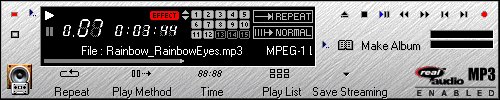
Play
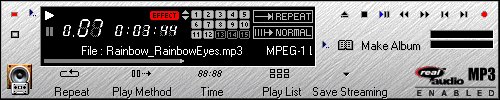
If you place the cursor on each button, the appropriate popup message will be displayed. Please check panel as well because there are some parts you can select by mouse clicking. You should make an album to play a song on digital audio component. You can make an album by clicking [Make Album] button. For more information, please, refer to Make Album of [Basic Usage].
Repeat
[Repeat] button enables you to select from three kinds of repeat methods - [Repeat This], [Repeat All] or [Repeat None]. [Repeat This] repeats the current song, [Repeat All] repeats songs from the first to the last, and [Repeat None] doesn't repeat but plays the album sequentially and ends the play after playing the last song.
Play Method
You can select either of 4 methods with [Play Method] button. They are [NORMAL], [RANDOM], [PROGRAM], and [CURRENT]. [NORMAL] plays the songs sequentially. [RANDOM] plays songs in a random order. [PROGRAM] plays songs in order as you set in [Play List]. [CURRENT] plays the current song only and ends the play. You can use this function to convert a specific song from MP3 file to WAV.
Time Display
You can select either [Elapsed Time Display] or [Remained Time Display] by using [Time] button. [Elapsed Time Display] shows elapsed time from the starting point of the play. [Remained Time Display] shows the time to go to play the whole album.
Play List
You can select the play sequence of a song in an album by using [Play List] button. If you want the songs played as you set here, please select [Program] from [Play Method] button.
Position Slide Bar
You can jump where you want during the play. The Slide Bar under the song title of panel shows the current position. You can jump by dragging the position marker on the slide bar with mouse or clicking mouse on the point you want to play.